For the various Salesfloor features to function, users must grant all required permissions when prompted during the initial app download and the first use of each feature thereafter. Here's a list of the different permission settings and their intended use:
Notifications: To allow the application to notify you when there's any activity in the app such as incoming chats, emails, text messages, requests, and leads.
Photos: You can allow the application to gain full access to your photo library or limited access. **With limited access, you are prompted to select photos from your device's photo gallery to create an album to save within the application. When creating a new email, share, or text message, you will be prompted to either select more photos from your device's gallery or keep the current selection.**
Camera: This allows the app to use your camera to take a photo of a product to send to a customer, the ability to use the barcode scanner, and enable video chat.
Microphone: This is to allow access to your microphone when connected with a customer via video chat.
Occasionally, some of us will accidentally deny the permissions when first prompted but don't worry! This can be fixed easily;
Apple Users:
- Open your Settings app
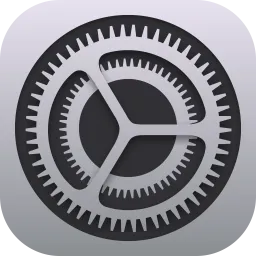 from your home screen.
from your home screen. - Scroll to the bottom of your Settings and tap on "Apps".
- Select Salesfloor from the list of apps on your device (sorted in alphabetical order).
- Tap on Salesfloor and you will have access to update any necessary Settings;
Android Users:
- Hold down the Salesfloor app icon on your home screen then tap on the ⓘ symbol:
- Within the App info, you will see your Notifications and Permissions settings listed as separate categories;
