What is a Lookbook?
Show your customers just how well you know their style by creating personalized Lookbooks just for them. Whether it's gearing them up for the fall season, building a vacation wish list, or a much needed wardrobe revamp, Lookbooks are the perfect way to send your clients their very own product recommendations.
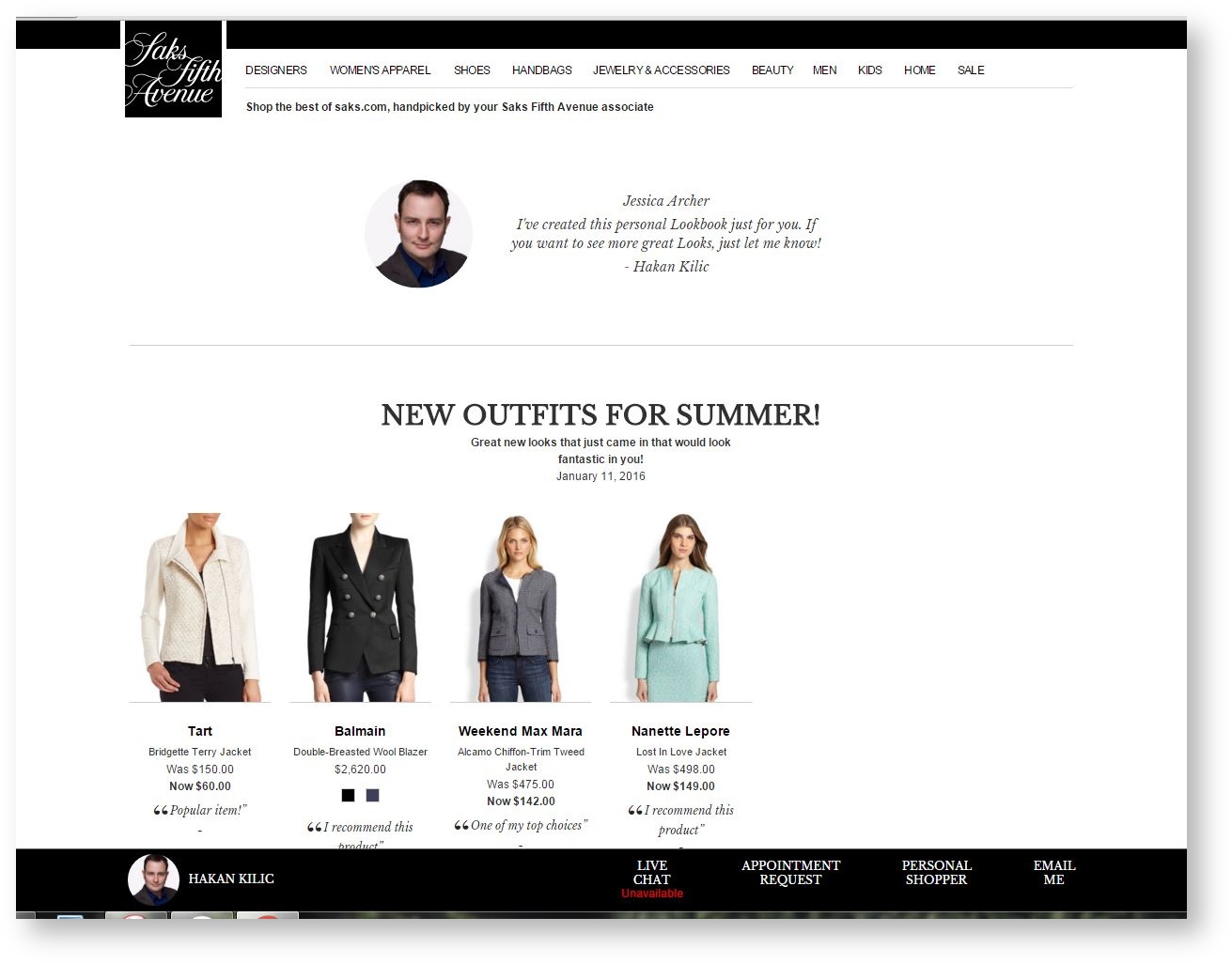
No matter where you are when you find your inspiration, creating a Lookbook through our mobile app is easy and accessible at any time. Follow the steps below to find out how!
How to Create a Lookbook
- From the mobile app’s main menu hub, click the side menu, and select Lookbooks.
- Select the Customer Pages tab, then click on the Create a Customer Page button at the bottom of your screen.
3. Click Select From Contacts. Click on the checkbox beside the client that you want to create the Lookbook for. You can also use the search field to find a customer by name. Hit Done.
4. Back on your Customer Page, you can enter a Customer Page Name for your own reference purposes, then hit Select Products. You'll be brought to the Product Library where you can choose the products you'd like to add to the Lookbook.
5. On the Create a Look page, you'll notice that the products you added are visible in the bottom half of the page. Enter your Look Title that you want your customer to see, then a description of the look. Click on Save once you're done.
6. You'll be returned back to the Customer Page, where you can preview the Lookbook before sending it to your client. Select Publish once you're ready to send it out.
Take a look at some of our completed Lookbooks:
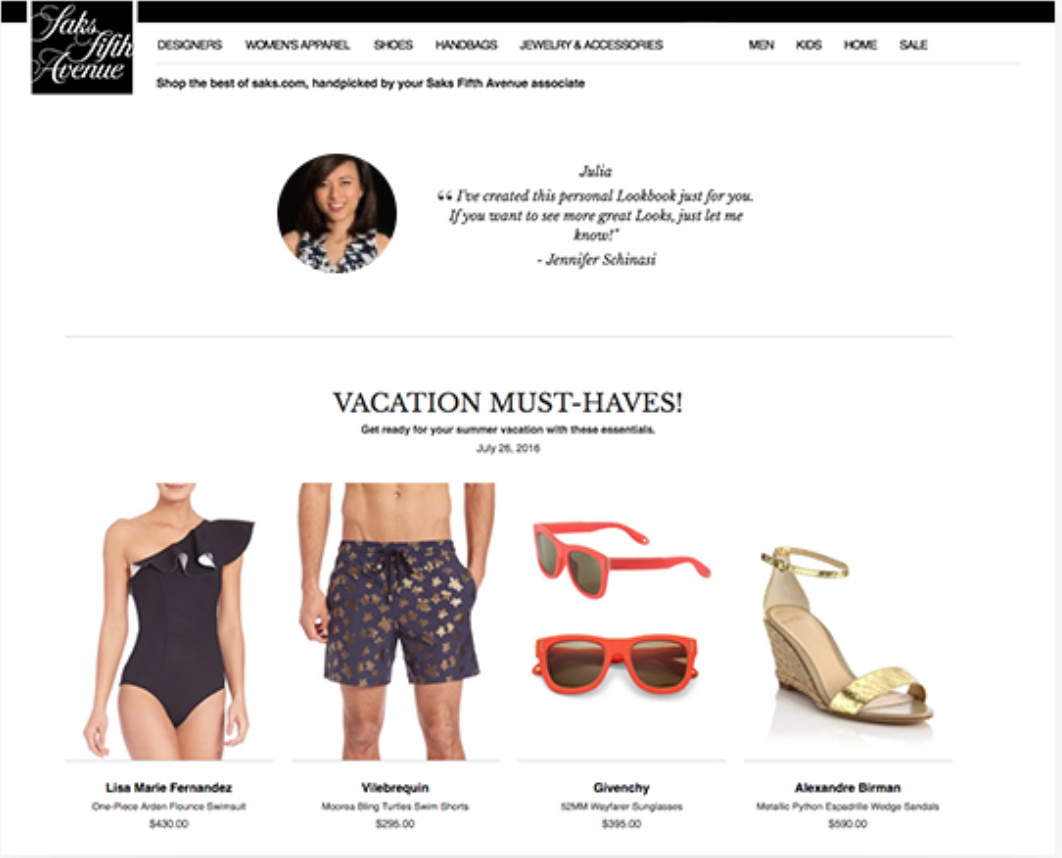
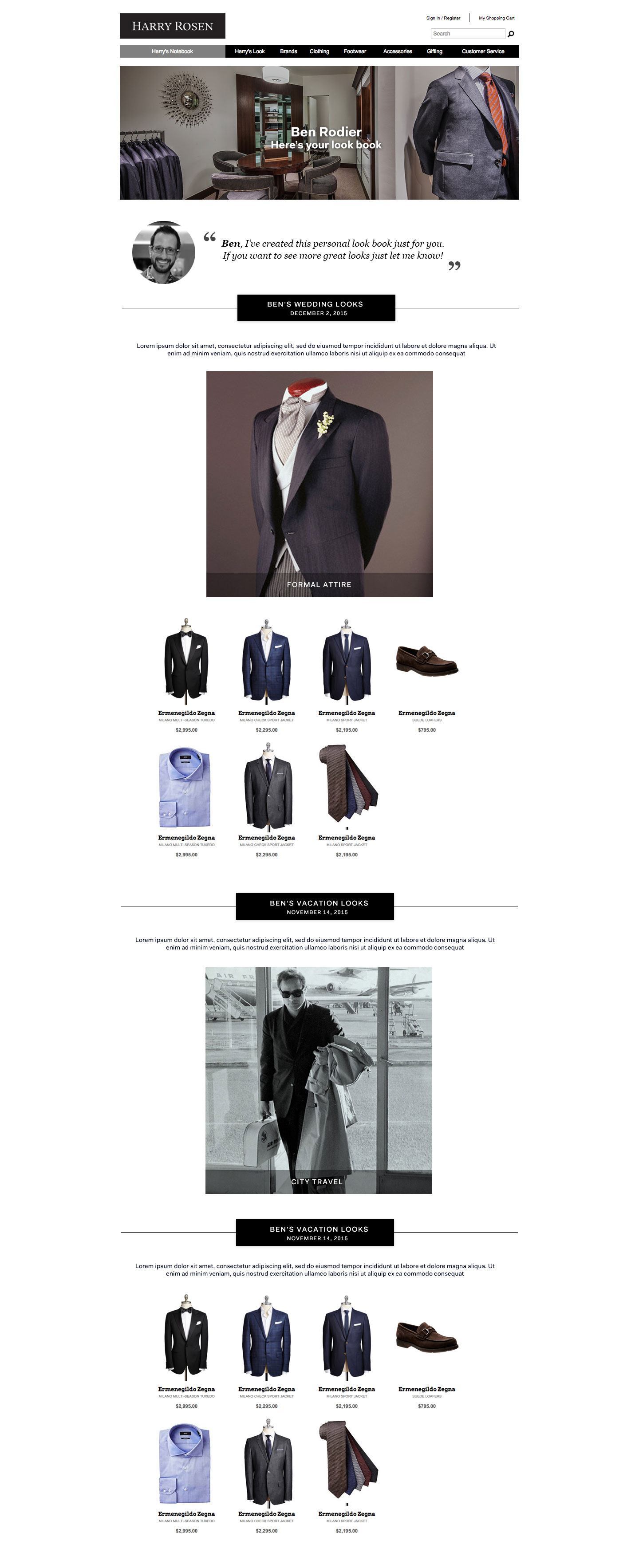
Recommended:
- Video: Create a customized lookbook
