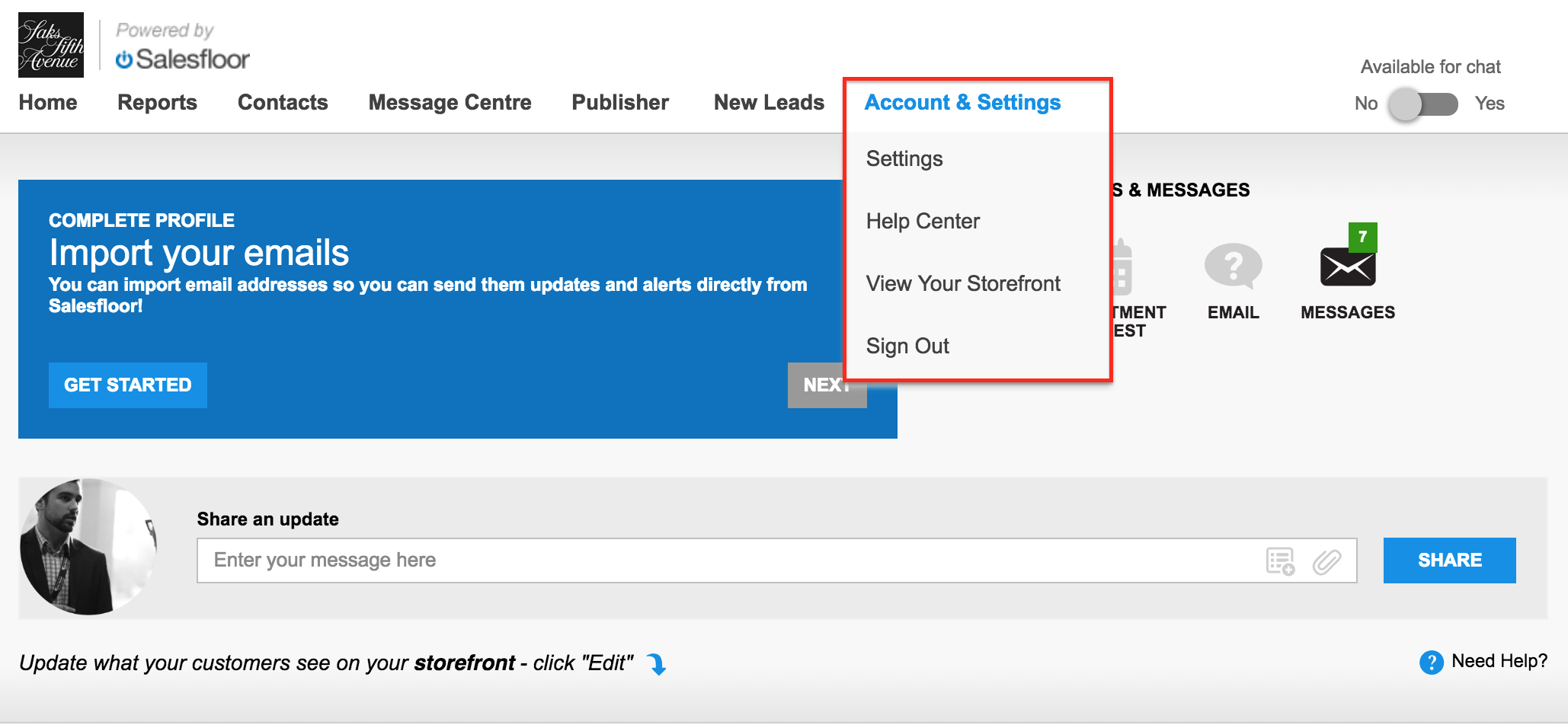Like most of our users, you rely on Salesfloor’s mobile app for managing relationships, editing your Storefront, creating Lookbooks, answering Chats, and more… but even the best of us still enjoy the convenience of working on lavishly large desktop screens. At Salesfloor, we’re all about convenience, so we’ve built a desktop friendly way for you to manage your accounts: Introducing the Backoffice
Important Note: While Backoffice can be used as an alternative to the mobile app, its functionality is limited and all features available Salesfloor mobile app will not be available in Backoffice.
To access your Backoffice, simple type in your retailer’s microsite (the first part of your Storefront URL) followed by “/backoffice” or “/login”.
For example: 
From there you’ll be asked to login. Not to worry, your username and password for the Backoffice are the same ones that you use to login to your mobile app:
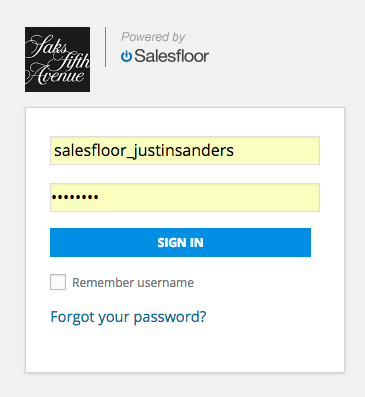
Welcome to your Backoffice: Navigating the sections of your Backoffice, like any website, follows a tab format at the top of the page.
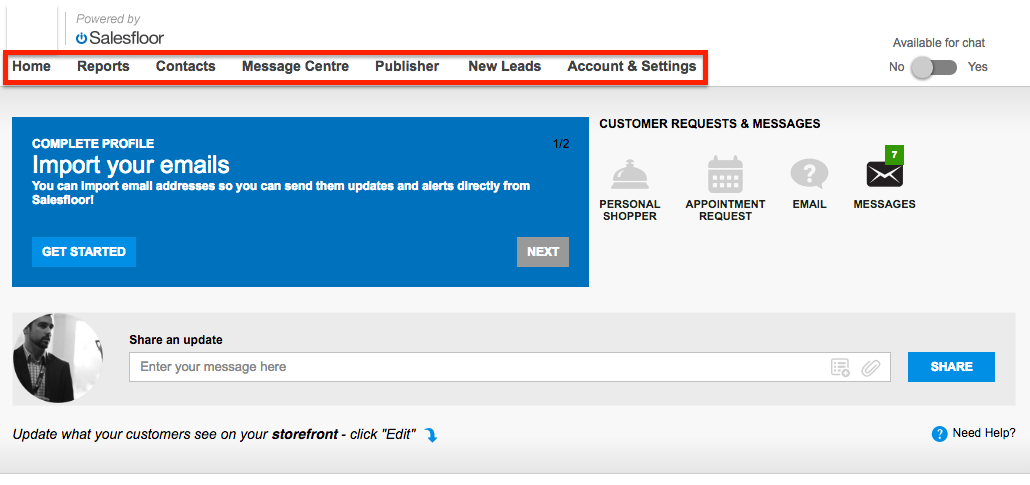
The sections of your Backoffice include:
- Home: Similar to the mobile app, the Home page contains options such as editing your Storefront and sharing updates:
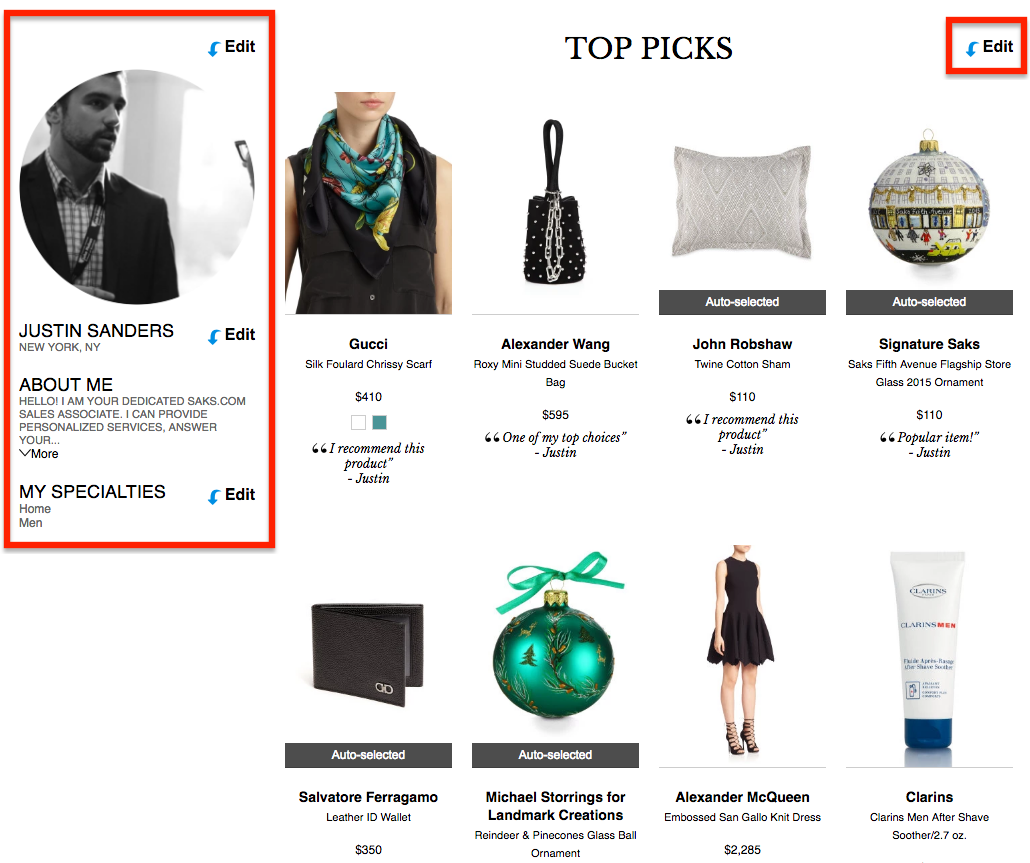
- Reports: The Reports page will provide you with an in-depth view of your sales history and KPIs like your live chat answer rate
- Contacts: Use the contacts page to add new contacts, edit existing contacts, import email contacts, and more
- Message Center: use the message center to send 1-to-1 email communications to continue and strengthen your relationship with your customers
- Publisher: Use the Publisher page to share your retailer’s marketing assets, and create unique content.
- New Leads: Use the New Leads tab to access any unclaimed leads at your store.
- Accounts & Settings: Use the accounts and settings tab to access your account settings, view your Storefront, and logout