Great Question! Here are a few different ways to upload contacts to your account:
- Quick Add: Using the Actions Menu
- Using your Contact Book (Add or Upload)
- Using the Backoffice
- During Onboarding
Quick Add: Using the Actions Menu
From the main Hub, you can tap on the Actions Menu (+) and then tap on "Add Contact" to create a contact from scratch:
a)
b)
Using your Contact Book (Add or Upload)
You can add new contacts, or upload contacts from your mobile device anytime by selecting Contacts on the App’s homepage, and then clicking the icon in the top-right corner:
Using the Backoffice
Contacts can be uploaded in your Backoffice at any time under the Contacts tab:
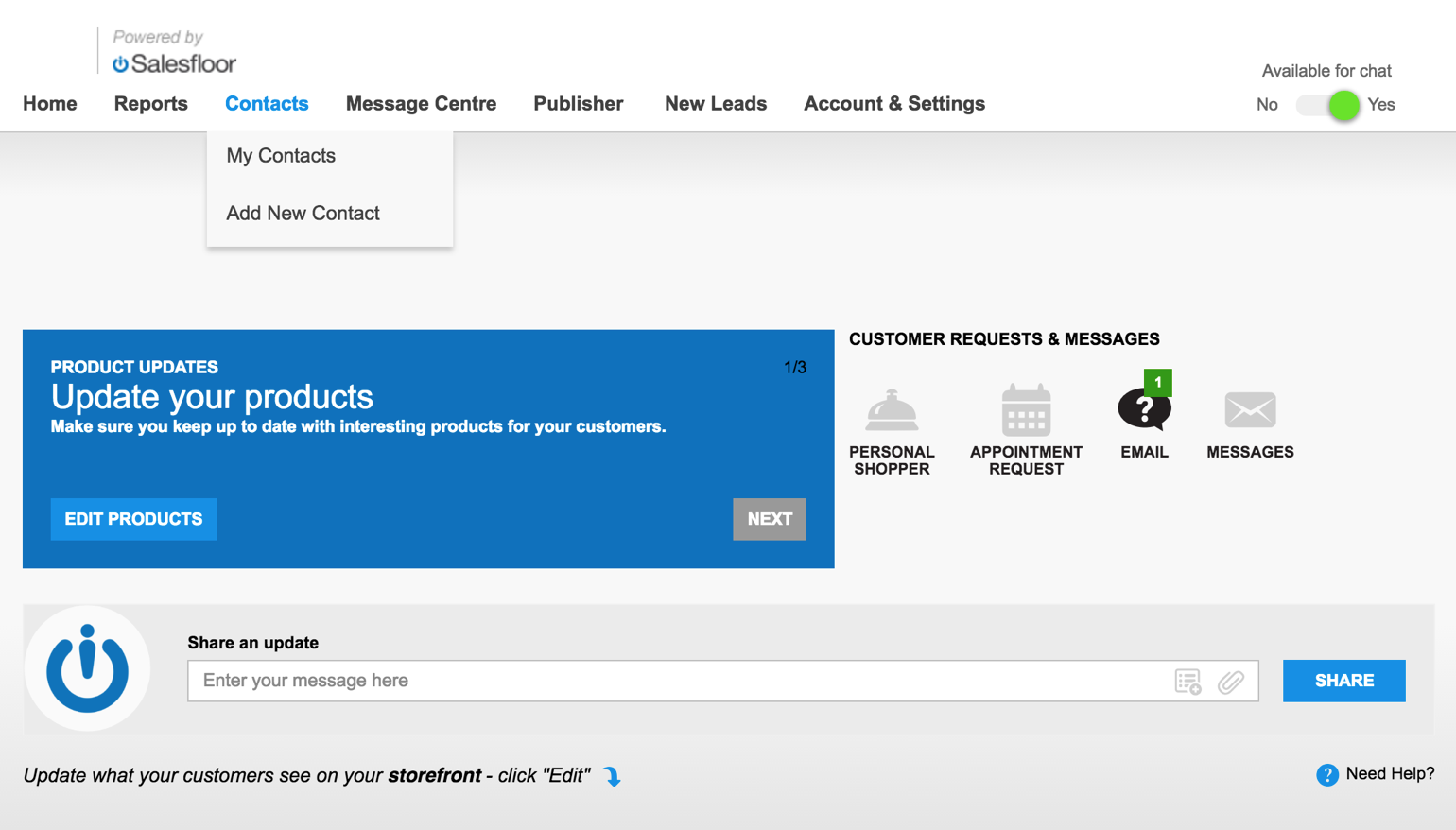
During Onboarding
Additionally, During your onboarding, you will be given the opportunity to upload contacts using our Contact Importer Tool: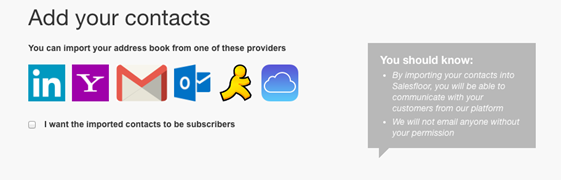
Please note that depending on your retailer, your contacts may be sent to us directly from your retailer’s HQ on a weekly basis. To find out if your contacts are headed our way, please reach out to support@salesfloor.net
See Also:
- Setting a Contact as a Subscriber or Unsubscriber
- Video: Adding new contacts in your Salesfloor book
- How to Create a New Contact
