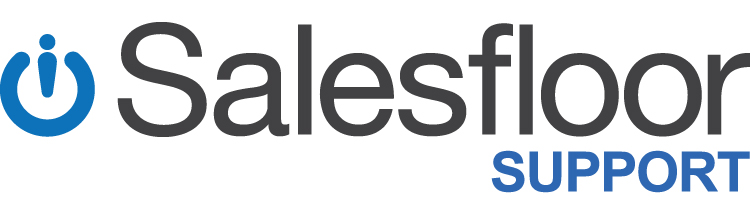Have some new hires that are ready to join Salesfloor? Or do you need to deactivate users who are no longer using the app? Anyone with Store Manager, Management and Corporate Admin permissions (levels 2, 3 & 4) can create and deactivate SF user accounts using the BackOffice.
Follow the quick steps below to manage your users independently and quickly!
How to Add New Users
- Login to the Backoffice
- Under the Account & Settings tab, select User Management
- On the User Management Page, select the green "Create User" button in the top right corner of the page:
- Next, fill out the employee details in the fields presented:
See also: User groups & permissions - Once the account information is entered for the new user and you click on the Create button, an onboarding invite email will be sent to the individual to set up their account.
How to Deactivate Users
- Login to the Backoffice
- Under the Account & Settings Tab, select User Management
- On the User Management Page, you can toggle each user's account Status to On or Off
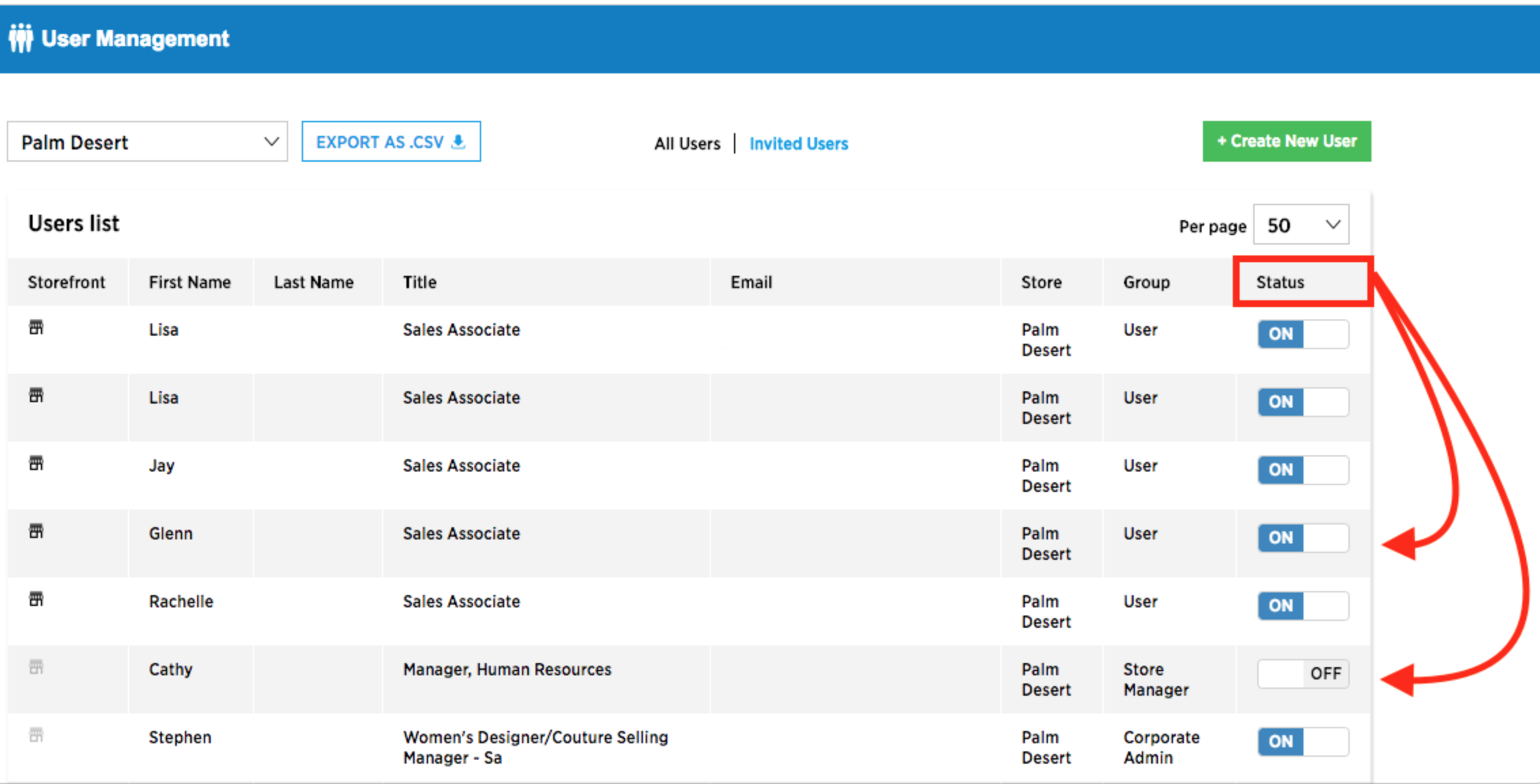
An account that is set to Off is deactivated and the user will no longer have access to their account.